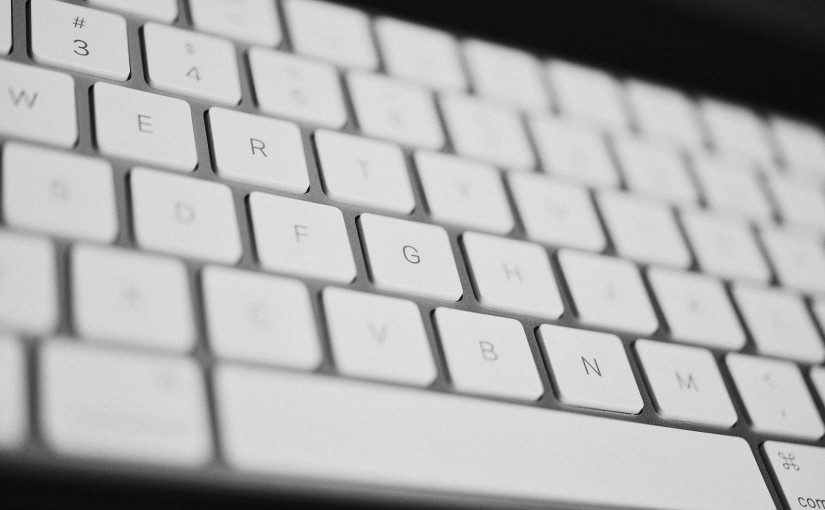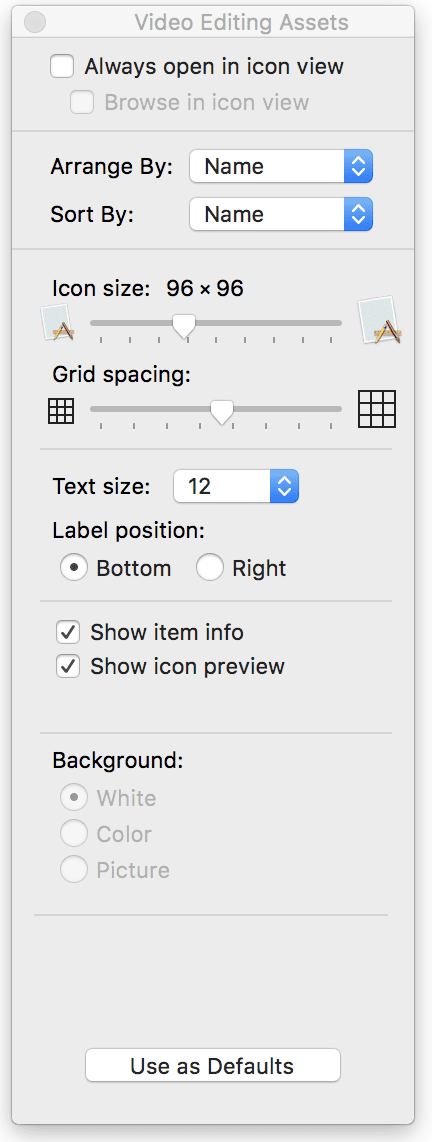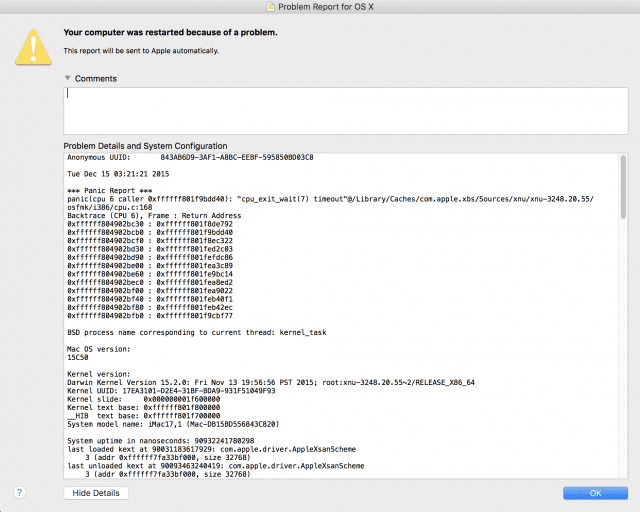It’s been awhile since I’ve posted the last update in this series, but I’ve continued to make notes – let’s call it a “Mac Diary” – and I wanted to share my ongoing journey. Note the title change – I no longer feel like a Windows user sitting in front of a Mac, I feel like a Mac user now. My 2008 self might choke my 2016 self for writing that, but such is life. I think Jeff Bezos would be proud. 😉
I still have my Windows 10 laptop, and I still really like using Windows 10, but I can truly say I’m cross-platform now. Quad-platform I suppose, as I use Android phones and tablets, Windows computers, iOS tablets, and an OS X computer. I still have so much to learn about OS X, but I’m getting there. Onward with the explorations!
- How do I tell what bit rate a video file is? On Windows I can look at the properties and see the video bit rate, but on OS X the Get Info window tells me the resolution, but not the bit rate. How odd. I Googled this and discovered the Quicktime player has an option to display the bit rate. Not sure if that will work with all video types – I may download VLC just for this purpose. Get Info should tell me more about the properties.
- It’s amazing and awesome that when you move the system cursor over a window, it immediately gets focus. This means I can scroll down on a web page, move smoothly over to Tweetbot and scroll up in my timeline, and never have to first left-click on the app to put the focus on that window. Ditto for the three columns I have set up in TweetBot. It’s a subtle thing, but when I move back to using a Windows machine, the lack of the feature is grating.
- Using AirDrop to send files from my iPad to my iMac is freaking amazing. I love it. They show up in your download folder, and there’s no pairing, approvals, etc.
- It’s fast to move files from my iMac to my iPad. I transferred 637 MB worth of video files in 23 seconds; that’s 27.7 MB per second. Nice! The iPad will warn you if you’re trying to transfer more files than will fit.
- I was puzzling over why, when I have two apps side by side on a desktop, they weren’t even. It was a small difference, but I was sure one side was bigger than the other – so I measured it with a ruler and one app had more than 1.5 inches of extra screen space. That’s odd! Easy fix though: you get a double-arrow when you’re at the edge of the app window. Perfect. This makes the virtual desktop even more useful. It does make me wonder why, upon first use, they’re not perfectly even.
- Along this journey I’ve had many people suggest apps to me (lots of utilities, Web and productivity apps). Since my Apple experience thus far has been mostly iOS, like a good obedient Apple user I go to the App Store first. And in nearly every case, the app hasn’t been in the store. I found that utterly weird, until I read this headline. It looks like the App Store isn’t living up to what Apple expected it to – not surprising, really, if developers have to lessen the scope or function of their apps to get into the App store. Even worse, since the App store doesn’t support trial versions, I’ve been searching for the app, finding the developer’s Web site, downloading the trial, and testing it – which is far more effort than how it should work if trial apps were available in the App store. Apple must have a compelling reason for not wanting to support this, but for the life of me I can’t figure out what it would be…
- I really enjoy f.lux. It’s amazing how orange it makes the iMac screen at 10pm, but hey, I know it’s doing it to help save my brain some of that nasty blue light exposure.
- Well, it took me three video editing projects to run into the limitations of iMovie. I was doing a video editing project for work where, I had 16:9 video but 4:3 slides I wanted to drop into the timeline. iMovie constantly forced the slides into a 16:9 aspect ratio, and none of the crop settings would help. The manual workaround for this is to take all the slides and drop them into a 16:9 template in Photoshop, then re-export, but it was easier to pay $299 for Final Cut Pro and have it work the way it should. So Final Cut Pro is in the process of installing. iMovie is certainly very capable for free bundled software, but I’m not surprised I outgrew it as I pushed into slightly different video projects.
- It’s funny how sometimes simplicity can lead to more complexity. Because iMovie is based around the flow of importing videos directly from a memory card, when I fired up Final Cut Pro for the first time I realized I had no idea WHERE my video files were from iMovie. Thankfully, iMovie has a “Reveal in Finder” option that drops you to where the video files are located. I’m struggling with Finder a bit because it wasn’t immediately obvious where I was – coming from the Windows world I’m used to seeing a folder structure or breadcrumbs allowing me to know where a folder is. I settled for simply dragging the entire folder to my desktop as a way of grabbing the video files.
- As I was puzzling over Finder, I accidentally did a two-finger swipe and was surprised to see the folder path come to light as I swiped back through all the folders. I now understand where iMovie keeps video clips. 🙂
- As I look at the size of these video projects, I realize I made a slight error: I’d assumed that 512 GB was large enough for my needs, but on my desktop machine (that this iMac is replacing) I had both a 512 GB and a 256 GB SSD; the 256 GB SSD didn’t get used much, but it contained some media files and projects that I need to account for on the iMac. And looking at how storage is vanishing on my iMac, I’m wondering if I should have gone for the 1 TB SSD. A $500 price jump is a bit hard to swallow though…I may just spring for an upgrade next year when prices come down. Does anyone know if the Apple store does SSD upgrades? Or would I have to go to a third party and lose my warranty?
- I wonder, can you put iMovie project folders on an external drive and access them that way? Or re-import them later? (Current note: yes, it works)
- Final Cut Pro must do some background tasks – smart rendering or the like – because I’m doing nothing with it right now and the CPU is running at 438% and the system fan has spun up. Oh yeah, there we go, there’s a toggle for showing background tasks, which includes Rendering, Sharing, Backup, Transcoding, etc.
- I’ve worked on a project for several hours today and I’m a little freaked out there’s no Save function. I understand that the model Apple uses for iMove and Final Cut Pro (I’ve been using it for three whole hours now, so I can say FCP now, right?) is more of a database model vs. a fixed file model, but it still kind of worries me. 🙁
- I’m a little surprised at FCP not using more CPU power…all three processes combined (VTEncoderXPCService, ProTranscoderTool, Final Cut Pro) only use about 598% of a possible 800%.
- After finding the “Show View Options” in finder (above) I now dislike Finder just a little bit less. Making the icons bigger, setting Arrange by to Name, and adding Item Info (which shows image resolution) improves things. Except, wait, now having just tested those changes, I don’t seem them in other folders. So these aren’t global changes…? I find that baffling as I can’t find Finder preferences in overall System Preferences.
- I returned from a trip to Dallas and when I woke up my iMac, I saw this bit of ugly business. A kernel panic is the equivalent of a Windows BSOD (Blue Screen of Death) right? Well don’t I just feel special that my Mac did that for me!
- I really missing being able to right click on my desktop or in a folder and immediately create a blank document (I usually create text files). I don’t know if there’s a way to do this that I’m missing, but it’s pretty cumbersome if not.
- Sometimes I’ll try to browse my Synology NAS and I’ll get to the first level of folders, try to browse one more level down, and Finder will give me an error and close the window. Sort of odd. I’ll repeat the process again, and it will eventually load the window. I’ve been having some networking issues with my Synology units for a while now, so the slowness isn’t unexpected – but Finder closing the whole window vs. throwing an error and letting you try again seems silly.
- I connected the Magic Trackpad 2 to the Lightning cable I use to charge my iPad and it did not charge. I’m using an Apple cable, but not an Apple charger. Is Apple doing some sort of authentication? If so, that’s ridiculous. Let me charge my stuff Apple! (Current note: Apple simply didn’t put a charge light indicator on it…amazing! That’s pretty ballsy from design perspective, not telling the user it’s successfully charging, but it does follow the minimalist approach Apple loves. It sure tricked me. It’s not the right thing to do – they could have integrated something subtle to indicate charging).
New to this series? Start the journey with day one, or go back further to why I wanted to buy a Mac in the first place. Here’s how month two went.