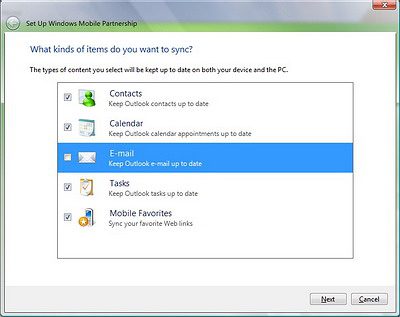Posts filed under 'Opinions'
August 2nd, 2006
Jason Dunn

[yes, that really is a Bangles song on my phone! ;-)]
I’ve been using the Qtek 8500 (a.k.a. HTC Str Trk) as a digital audio player the past few weeks, and have a few thoughts on the experience. Overall, it’s been a mixed bag: in some ways, the experience has been excellent, but in other ways I found it frustrating compared to the Zen Vision:M I’d normally be using for listening to music. Certainly, a converged music player is bound to have compromises, and depending on the scenarios in which you’re using the Qtek 8500 as a music player, some of these may or may not affect you.
Let’s start with the pluses: the ultra-slender profile of the phone makes it much more pocket-friendly than an average audio player, and the obvious advantage of a converged device is that you’re only carrying one device with you. It easily fits in the front pocket of my pants, and the headphones don’t take up much space either. The importance of this can’t be stressed enough: if you like to travel light, using a single device for your music, phone, email, Web, organization, and gaming needs is unbeatable.
Audio quality is better than expected - there was no hissing, buzzing, or popping that I could discern. That’s a good sign, because quite often in device such as this the tightly-packed electronics can cause interference resulting in noisy audio. Unfortunately, the lack of choice in headphones prevents me from really digging into how the audio sounds (more on that below).
The player buttons on the outside of the phone, along with the small LCD screen, make for a quick and easy way to access music. It’s great being able to skip from song to song without having to open up the phone, and because the buttons are of a decent size and front-mounted, they’re easy to use by touch rather than sight.
Some of the down-sides of the hardware include the choice by HTC to use microSD (which now tops out at 2 GB) means that you may not have enough storage for the music you want to take with you. As I pointed out in my Sandisk 1 GB microSD card review, with quality set to 128 kbps WMA, I could fit 260 songs. If you’re used to smaller Flash-based players, this limit might not be a problem. If you’re used to larger hard drive-based players with 30 or 60 GB capacity, carrying only 1 or 2 GB of music might be a serious limitation. As microSD card capacity grows, this limitation lessens, though it’s unlikely we’ll see microSD cards bigger than 2 GB that will be compatible with the Qtek 8500 - the 4 GB SD cards require a new type of SD card reader, meaning all older hardware is incompatible with this new format.
The choice to use USB 1.1 rather than USB 2.0 means that music transfers are s-l-o-w. I did some testing and transfers speeds clocked in at a glacial 370 KB per second. That means to load up a 1 GB memory card it will take around 45 minutes, and that’s if you’re doing a direct transfer and not transcoding it to a lower bit rate. That’s not a big problem if you have to do it once, but if you’re constantly refreshing your music, that time drain adds up. And because the microSD card slot is underneath the SIM card, it’s not fast or easy to access.
Perhaps the single most frustrating aspect of using the Qtek 8500 as a music player was the fact that I had no choice but to use the included headphones. The only port on the phone is the flat USB-type connector, one that is new on HTC devices. The port is for charging, synchronizing, and audio. So that meant that I was unable to use my Shure E2C headphones, which sound fantastic. Headphone quality is another point of discussion I’ll save for another day, but suffice it to say that the included headphones aren’t the best sounding or feeling. The ear buds are standard “fit in your ear” types, not anything that fits deep inside your ear canal, so they fall out easily. They lack any covering, so they get waxy quickly, and do not create a seal in your ear - meaning at loud volumes everyone around you can hear your music. The headphones are designed with the right headphone cable being long enough to fit behind your neck. There’s a volume slider that sits at chest height, and it includes a hands-free microphone and a single-button push to pick up a call. Pressing and holding the button will allow you to use the included voice activation software.
What I’m hoping for is an adapter that would allow a standard 3.5 mm headphone jack to plug into this HTC flat USB port, but I haven’t seen or heard of any such thing yet. In fact, I’m awaiting responses from HTC to questions about this very issue - they’ll be published at Smartphone Thoughts. If this special port was created by HTC for their own use it may be difficult (and expensive) for other companies to make compatible cables.
Battery life is an issue that I haven’t had a chance to test yet - I’ll be charging the battery fully, looping the 128 kbps WMAs on the memory card, and measuring how long the phone will play for (look for that later this week). Converged devices are always at a disadvantage when it comes to battery life, because they need to continue working in other capacities when you’re done listening to music.
So would I use the Qtek 8500 as my one and only media player? At this stage, probably not. I prefer to carry a great deal more music with me for variety, and the slowness of the music transfer means I wouldn’t want to swap out the music very often. The main issue for me are the headphones - I’d really prefer to use my own headphones, and not the awkward and uncomfortable ones provided. I think the Qtek 8500 makes a great back-up digital audio player, but it doesn’t quite match up with my needs. Now the Toshiba Gigabeat S on the other hand, that might do the trick…
July 30th, 2006
Jason Dunn
My post the other day about Pocket Phojo got me thinking about a post I made to Pocket PC Thoughts back in October of 2000 - the first week I started the site. WiFi was around, though nascent, as was Bluetooth. The idea of a powerful operating system on a camera captured my imagination six years ago:
“Imagine a digital camera running Windows CE. Imagine snapping pictures and having them automatically emailed to you via a Bluetooth chip on the camera that talks to your cell phone on your hip. Storage becomes a thing of the past - the CF card in the camera is more of a buffer for your cell phone than anything else. Or imagine having a built-in FTP program that would automatically push your images up to a web site as you’re shooting them - real-time photography and events coverage could usher in a new era of photo journalism. Raw, unedited, up to the second coverage. Imagine having Pocket Artist on your camera - you could crop, edit, and tweak your images before uploading/emailing them. The possibilities are so endless here - if anyone has any upper-management contacts with Kodak, Olympus, Nikon, or any other major digital camera OEM, tell them I want to speak to them.”
Unfortunately, I’ve yet to see anything approaching this. This past year we’ve seen the first digital cameras with built-in WiFi, but the functionality is quite basic and usually requires desktop software to achieve any significant functionality. Given the small size and cost of WiFi chips, it would be great to see it in more cameras - and Windows Mobile running on a camera with a touchscreen and EVDO would be supremely cool. 
July 12th, 2006
Jason Dunn
In the Windows Mobile world, there are two types of people: those that use a Pocket PC and a mobile phone, and those that use a single device that is their PDA and phone (either a Smartphone or a Pocket PC Phone Edition). There are people that feel passionately about the subject on either side of the fence: the one device people (converged) say it’s easier to carry one device that does it all. Less bulk, less hassle. The two device people tend to think that one “do it all” device has too many compromises, and a dedicated PDA with a big screen partnered with a mobile phone with great battery life will give them the best of both worlds.
This issue comes up just as strongly when it comes to digital media devices, whether they be digital audio players or full-blown portable media playback devices. For years, I used my Pocket PC as my only digital audio player. I loaded up big memory cards with music, connected my headphones, and enjoyed only carrying one device. I shunned the idea of using a dedicated music player, because it was easier for me to have a converged device. Then one day I was given a 4 GB Zen Micro player, and after using it, I became a two device guy. The single biggest reason? Battery life. I found that when I was using a single converged device, I was worried that listening to music for too long would result in a dead battery. And a dead battery on a device that is my phone and PDA is disastrous - I rely on my device heavily. So that resulted in me not listening to music on a plane trip for example. On the other hand, having a dedicated audio player let me listen to as much music as I wanted, and when the battery went dead, I lost nothing but the ability to listen to music. Earlier this year I picked up a Creative Zen Vision:M for exactly the same reason: even though the screen is bigger on my I-Mate Jasjar, and the video playback more impressive, with the Vision:M I can use it as much as I want and not care about the impact on my communications and organization.
However…
Last week I picked up a Qtek 8500 (a.k.a. HTC Star Trek) and I decided I’m going to try going back to the one device world. The Qtek 8500 is nice and small, and once Sandisk sends me one of their 1 GB microSD cards, I’ll load it up and use it as a music player. The Qtek 8500 has impressive battery life as a phone, so I’m hoping it will be equally impressive as a music player. I’ll let you know how things go!
June 23rd, 2006
Jason Dunn
Kris Kumar over at Smartphone Thoughts has put together a super-detailed screen-by-screen overview of the new Vista Windows Mobile Device Center. How detailed? We’re talkin’ five pages long, and 36 (!) screen shots covering every step in the process.
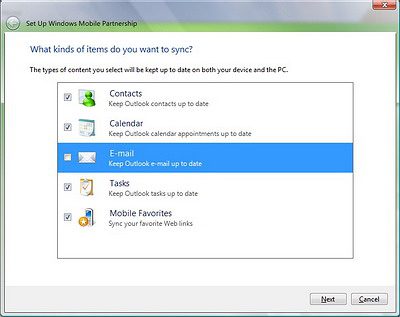
What I found quite interesting is the effort that has gone into creating a system by which content flows from the device to the computer. Previously, ActiveSync was 100% focused on getting media content from the PC to the device. If there was media on your Windows Mobile device (say, photos you had taken with it) and you wanted it put on your computer, you’d have to open up ActiveSync, click Explore, then drill down into the folder structure on the device to find the media. And it wasn’t always simple, because each OEM/developer would have different ideas about where the best place to put your media was. Microsoft has also added a step where you can specify the folder you want to put the imported photos in, or it can create a folder for you based on the date the images were imported (I think it should be the date the images were taken) and a custom tag that you can assign.
Overall, this looks like a good first step - but when you get right down to is, this is most of the same basic functionality we’ve had in ActiveSync for years (or less if you consider WiFi sync is still missing) with a candy-coated shell on top. I know that re-working the GUI and plugging it all into Vista takes time though, so I’m hoping that in future revisions we’ll see more in the way of new features. What kind of features would you like to see? Myself, I’d like to see more fine-tuned control over video importing (Windows Media Player 10 isn’t very flexible in this regard) and the ability to schedule polling of a network resource for conversion - I have Windows Media Center Edition 2005 installed on a PC different from the one that I use for day to day work and synching my Windows Mobile devices with. So that makes it difficult to have media ready to go, and in the right format, for when I need it.
June 9th, 2006
Jason Dunn
In previous posts I’ve talked about bit rate and compression as they relate to Windows Media Audio (WMA) and MP3 files, so here’s where it comes together into and becomes useful. A common misconception I run into very frequently on this subject is people who say “WMA files are half the size of MP3 files”. That’s only true if the WMA file is half the bit rate of the MP3. Confused? Here’s the breakdown.
One of the advantages that WMA, OGG, and other modern audio formats have is that they have more efficient compression models - meaning they do a better job of retaining song quality with less data. If you were to rip a song from a CD to a 64kbps WMA and a 64kbps MP3, the WMA would sound significantly better because it’s more effective at removing data from the song while still retaining what matters (is that psychoacoustic thing again). When WMA was first introduced, Microsoft made some comparisons between WMA and MP3, and declared that a 64kbps WMA sounded as good as a 128bps MP3. And since 64kbps is half the bit rate of 128kbps, guess what that means? The WMA is half the size of the MP3, and if the sound quality is the same, the you end up with the idea that WMA files are half the size of MP3s. Whether or not a 64kbps WMA sounds as good as a 128kbps MP3 is certainly debatable – it depends on the song, the headphones/speakers used, and most important of all, the ears of the person listening.
So what bit rate and file format should you rip your CDs to? The answer is a bit nebulous: it depends. It you want to take the easiest route, rip at 256kbps MP3. Why? 256kbps is a high bit rate that will retain the vast majority of the original song’s quality. MP3 is the most universal format – every player out there supports it. And this happens to be the format that I currently rip in. Not good enough for you? Ok, then you should do some experiments to figure out the best format for you. Take a CD with a song on it that you know really well, and rip it to the following formats:
64 kbps WMA
96 kbps WMA
128 kbps MP3
160 kbps WMA
256 kbps MP3
Give the song a listen with some headphones, ideally the same set you’re going to use with your audio device. Listen closely to each file, starting with the 64kbps WMA. If you hear distortions in the audio (listen for the swish of drum cymbals in particular), or if it just doesn’t sound good to you, move up to the next highest bit rate until you find one that sounds great. Listen to the one lower in bit rate to confirm that it really does sound worse to you, and the next higher bit rate to confirm that it doesn’t sound any better. And there you have it: you’ve picked your preferred bit rate! If you want to be extra thorough, take your preferred bit rate audio file, and listen to it on your PC speakers as well. Burn that track to a CD and put it in your car – listen to it everywhere to make sure the quality is high enough. If you don’t want to go through the work of ripping files, Microsoft has an audio quality comparison page where they’ve ripped the same CD track at various bit rates.
Next Posts
Previous Posts