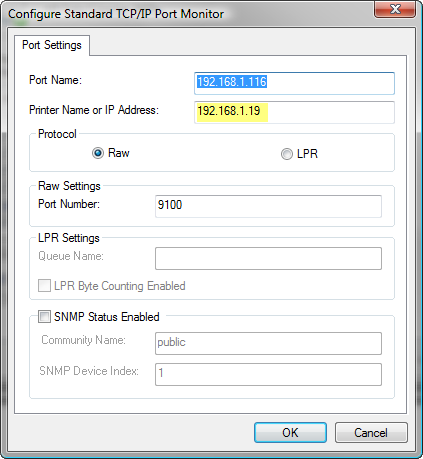I’ve been swapping out routers lately (the D-Link 624 was incompatible with the Vista wireless drivers on my Fujitsu P7010), but I ran into a fresh problem that I haven’t seen before: now that I have the hp 2600n networked laser printer connected, when you swap routers and IP addresses change, the clients (PCs) that need to print don’t magically find the printer at the new IP address. You need to re-configure the IP address of the printer port on every PC that you want to print to the networked printer. Here’s how (and remember this is under Vista, but the procedure is very similar under XP):
- Open up the Printers panel under Control Panel (or just hit Start then type Printers)
- Right-click on the printer you want to fix, select Properties
- Switch to the Ports tab
- Find the port that is the IP address – it will likely be 192.168.1.32 or something similar
- Select that port, then click on Configure
- On the line that says”Printer Name or IP Address”, change the IP address listed to the IP address of your printer (which you’d get either from the printer itself by printing a status report, or from your router’s list of connected clients)
- Ignore the binging sound that occurs when you type in any of the new IP address. Ignore the fact that the Port Name is the old IP address, it has no effect.
- Click OK to save the settings
- Click back to the General tab and click Print Test page to make sure it works
Here’s what step six looks like: