Qtek 8500 as a Music Player: The Software
August 31st, 2006 Jason Dunn
Using the Qtek 8500 as my primary music player involved more than just the hardware itself: the software played a bit role in shaping my experience. Windows Mobile 5 comes with Windows Media Player 10 Mobile, a smaller and more limited version of its desktop counterpart. Windows Media Player 10 on the desktop is what I used to transfer over my music onto the Qtek 8500. I set it to transcode my audio to 128 kbps WMA files - since I wasn’t able to use my own headphones, I guessed that the bundled headphones wouldn’t be high-quality enough for me to need anything higher than 128 kbps in quality (and boy was I right!). The operating system is intelligent about audio: when the system needs to play a sound (the chime for incoming email for instance) it will lower the music level quickly, play the chime, and raise the audio level again. Smart! It’s not exactly a smooth transition from one audio sound to another, but it’s better than nothing.
Slightly more troubling is what happens with the outer screen: when a new email or calendar appointment is triggered, the outer screen shows the visual indicator which has the side effect of locking you out of controlling Windows Media Player 10 Mobile using the external buttons. This notification doesn’t seem to ever time out either - the only way I was able to restore external control to the media player was to open and close the phone. It’s also worth noting that the external buttons require two presses to function if the external screen isn’t active. This means, for instance, that if you want to press pause or skip to the next audio track, you need press the media player button once to wake up the external screen, the press it again to activate the function you want. That’s not exactly ideal - it would be nice if the first button press did want you wanted.
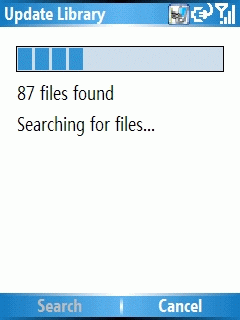
Getting started with Windows Media Player 10 Mobile is simple enough, though not exactly intuitive: it doesn’t go look for your music, you need to tell it to go seek the music via MENU > LIBRARY > UPDATE LIBRARY. This triggers a scan of all local and storage card-based music (it took about 30 seconds to grab all my music off the Sandisk 1GB microSD card). After the music has been added, you click Done, then LIBRARY > STORAGE CARD to switch to viewing that library. You can drill down in the library to seek music based on the artist, album, or genre. Once you select the music you want to listen to, pressing the Play softkey will kick things off. The back arrow moves up a level in the library allowing you to quickly move back and forth in the library. There’s no way to move rapidly through a list of music though, other than the control pad. It would be great to see the “smart dial” featured here, allowing you to spell out the name of the artist or album you’re looking for. As memory cards get bigger and bigger, being able to quickly find exact songs becomes more important - and since most digital audio players (such as the ubiquitous iPod) lack a keyboard for input, this is an opportunity for the Smartphone to uniquely shine.
Windows Media Player 10 Mobile is, unfortunately, quite the memory hog. After a reboot, my Qtek 8500 had 27.4 MB of free program memory. After starting up Windows Media Player 10 Mobile, the free memory dropped to 8.98 MB - meaning the player used up a whopping 18.42 MB. This could cause significant problems if you wanted to listen to music while also using a memory-intensive GPS program. The program performs very quickly though - it never lagged or hung on me as I was queuing up music. What I do miss, though, is the support for embedded album art. There are two ways to get album art onto your device: one, if it’s in the album folder as a separate JPG file, Windows Media Player 10 on the desktop will transfer it over. The much smarter way of working with album art is to embed the cover art JPG into the music file itself - that means that no matter where the file goes, it always has it’s album art attached. Despite repeated attempts with both WMA and MP3 files, I couldn’t get it to display the embedded album art.
All in all, I found Windows Media Player 10 Mobile a decent experience on the Qtek 8500, but it’s certainly not as simple or full-featured as it could be. If you’re looking for a more well-rounded experience, check out Pocket Player from Conduits. It has many great features, including automatically discovering all your music when it first loads, displaying embedded album art, supporting visualizations, and a lot more. It’s worth checking out!
Entry Filed under: Opinions, Smartphone


1 Comment
1. GreatDay | September 22nd, 2006 at 1:08 pm
This was a great review and i think i fully get from it how to use the app and how useful it might be. Thanx. However, could you/would you say some more about this whole idea of having web-based programs that allow or have access to your files. After reading this i thought, “i’m not sure i want this ability–even if it is me–when i don’t understand how remote access works and what security assurances i have”. If i lost my phone, would someone then have access to my files, etc—you decide worse-case-scenario and tell me how i can relax. I’m not about to start putting a lock on every program i own and have to unlock it each time i want to use it, but it seems once you go “here” you’d better start doing just that. Am i all wet here? Could you elaborate? Thanx.