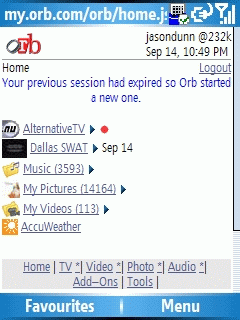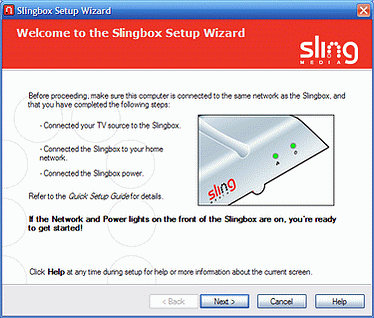October 17th, 2006
Jason Dunn

There’s a new media player in town, and it’s called the CorePlayer for Windows Mobile. If that name sounds familiar, it’s because the CorePlayer is the new name for TCPMP, an application that I’ve talked about here before. It maintains the broad codec support, offering AAC, MP3, WMA, WMV9, DIVX, XVID, MP4, MKV and MIDI file playback. What’s a bit surprising though is the price - it’s gone from being free to costing $24.99 USD. For a media player, that’s fairly expensive. There’s also a bug with the first release where the options menu was disabled by the developer. So here’s what I suggest if you’re interested in this application: go to this Pocket PC Thoughts thread to grab the $5 discount code, buy the app, then wait a day or two for the developer to release a version with a working options menu.
September 28th, 2006
Jason Dunn
“Why stop at a few hundred songs, when you can pick from tens and thousands of radio stations, right on your mobile phone. Mundu Radio works with Symbian, Windows Mobile, and Palm phones to bring streaming internet radio stations to your mobile. All you need is a data connection (GPRS/CDMA). Download Mundu Radio now and tune in to the planet.”

Something like this is only realistic if you have an unlimited data plan, or a Windows Mobile device with WiFi, but if you do, it looks like a great service. Online radio offers a lot of variety, and since many of them are supported by advertising, it ends up being free content. Worth checking out!
September 21st, 2006
Jason Dunn
Orb is a simply-named, but profoundly useful remote access digital media product that when used in conjunction with a Windows Mobile device, is guaranteed to put a smile on your face for sheer “Wow!” factor. Orb is both the name for the service and the software itself. You install it on any Windows XP-based computer, and it transforms your computer into a powerful solution for serving up your media from any browser, anywhere – including the one found in your Windows Mobile device. The service was initially fee-based at launch, but is now free and advertising supported. Orb is made even more useful when installed on a computer with a TV tuner as I’ll explain below, but will work fine without one. This article will cover some of the basics of installing and using Orb.
To get started with Orb, you’ll need to go to the Orb Web site and register an account. You’ll then select your country to download the appropriate software client – it’s likely that the country-specific software install is for TV listings. There are versions for the United States of America, Britain, Australia, Ireland, Canada, France, Japan, Germany, Korea, and Taiwan. Once you install the software, Orb will by default search the My Pictures, My Videos, and My Music. You can configure the software to include other folders in the search, which is helpful if you have a Windows Media Center Edition 2005 computer and want to include your Recorded TV folder. The initial scan will take a few minutes, depending on the amount of media you have. Once Orb is installed, it will reside in the system tray, and will start automatically when Windows loads.
Orb is an unusual program insofar as it doesn’t actually do anything for you on the PCs it’s installed on. The real magic is when you go to http://my.orb.com from any Web browser, including on a Smartphone or Pocket PC. After login in with your username and password, Orb will perform a connection speed test in order to deliver the most optimized media streaming. After the speed test, you’ll be presented with the main Orb screen. This screen is an overview of all the media on your PC. There’s no fussing with firewalls or IP addresses – Orb just works, and that’s what impressed me so much about it. Here’s some of what’s possible with Orb:
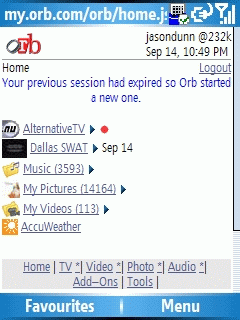
The first screen gives you a quick overview of your media. In my case, I had just recorded the TV show “Dallas Swat” so Orb bubbles it up to the top for viewing. It also shows me another TV show (I’m not sure how it determines what to show) along with a red “record” icon next to it for easy recording. (more…)
September 14th, 2006
Jason Dunn

“NVIDIA Corporation, the worldwide leader in programmable graphics processor technologies, today announced that its NVIDIA GoForce handheld graphics processing units (GPUs), are powering some of the world’s first mobile TV production roll outs. DVB-H, or Digital Video Broadcasting for handheld devices, delivers digital broadcast quality TV to your mobile phone. NVIDIA GoForce handheld GPUs provide hardware acceleration for Mobile TV, delivering higher quality visuals than devices using only software, and with less drain on the battery thanks to innovative power saving technologies employed by the GPU. The first of these devices to launch were the Samsung P910 and P920 in Italy, and soon to be available in the US is the Forseer device, designed and manufactured by HTC, and coming to market with Modeo, a subsidiary of Crown Castle International.”
It’s great to see NVIDIA taking steps in the mobile space - Windows Mobile devices are sadly lacking when it comes to GPU horsepower. The Intel 2700G was a great solution, and allowed for some impressive games and video performance, but it wasn’t in enough devices to make a significant impact. If NVIDIA can create a compelling solution, in this case by offering DVB functionality, we’ll see the mobile entertainment take an important step forward. More information.
September 12th, 2006
Jason Dunn

The Slingbox is an intriguing device: it allows you to place-shift television. What’s place-shifting? Well, if you’re familiar with personal video recorders (PVRs) such as Tivo or Windows Media Center Edition 2005, you’re familiar with the concept of time-shifting: meaning you can watch a pre-recorded show whenever you want. Place-shifting is similar; it allows you to watch what you want wherever you are. The Sling Media Slingbox is a solution a problem some of us face on a regular basis: you’re traveling or away from home for some reason, and you really want to watch the season finale of your favorite TV show or that sporting event, but you can’t find the right TV station locally. In fact, that’s how the Slingbox was born: the founders of Sling Media were in Japan and were unable to find a place to watch a World Series baseball game. The Slingbox can be connected in a variety of ways, but for the purpose of this review I’m going to focus on a very straightforward connection to my cable outlet, and discuss the new Windows Mobile client that makes the Slingbox even more useful.
Getting Started with the Slingbox
The Slingbox ($199 USD MSRP) comes with everything you need to get started: the unit itself (which is fairly small an has a cool design), two composite audio/video cables, a power adaptor, S-Video cable, infrared control cable, Ethernet cable, coaxial cable, and the software. Setup was incredibly simple: the included Quick Start guide walked me through a variety of setup scenarios, but I went straight for the simplest one. Because the setup was so simple, I was surprised when it didn’t work immediately. I had a blinking networking light on the front of the Slingbox, and it took about 20 minutes of troubleshooting before I found a post in a forum that suggested rebooting the router. I did that, and then it all started working.
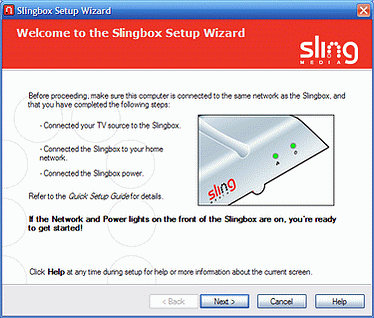
(more…)
Next Posts
Previous Posts