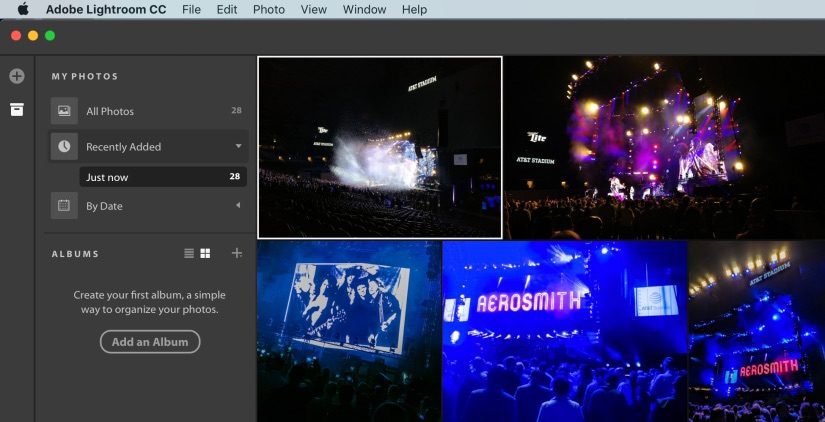I’ve been using Adobe Lightroom since 1.0, and I’ve evolved a workflow that adapts to some of the limitations in both Lightroom and local storage. I use Lightroom for active photo shoots only, meaning that being able to archive my albums is critical. My workflow looks like this (what does yours look like? post in the comments):
- Import photos + videos off memory card into new album
- Edit photos in Lightroom (first pass culling + develop remaining photos + second pass culling + final development tweaks)
- Export photos as 80% quality JPEGS, export videos as original quality
- Bulk rename JPEGs + bulk timestamp change in ACDSee Photo Studio for Mac
- Export album as catalog + delete album from Lightroom
- Put catalog onto Synology NAS (which is then backed up in multiple places)
Adobe recently shook up the photography world by releasing a brand new cloud-centric version of Lightroom called Lightroom CC, and re-naming what we knew as Lightroom to Lightroom Classic CC. They added some performance enhancements to Lightroom Classic, which are greatly appreciated, but otherwise didn’t add any new features. That’s a bit frustrating given we pay a monthly fee to Adobe that we presume goes into improving the product.
The big development effort clearly went into Lightroom CC, and though it’s obviously a 1.0 product lacking in many features we’re used to in Lightroom Classic, I see a lot of potential in it. The biggest limitation in real-world use is going to be upstream bandwidth: you need to have at least 20mbps up – if not 40+ mbps – yet the average nationwide upstream bandwidth is only 8.51 mbps. That will be a massive bottleneck for most people to push all their raw files into the cloud to then use on Lightroom mobile apps. Continue reading How to use Lightroom CC + Still Export Albums in Lightroom Classic CC