Archive for June, 2006
June 12th, 2006
Jason Dunn
The choice of MP3 or WMA depends on what you want to do with the files – modern software for video and audio editing can deal with WMA as easily as MP3, so the real question is what your audio player can handle. All Windows Mobile players obviously support WMA – in fact, basically every audio player on the planet supports WMA, except the most popular one of all: the iPod (what’s really interesting is that the chipset does support WMA, but Apple disables it). If you want to have the flexibility to get an iPod in the future, rip to MP3. If you could care less, WMA is fine. And WMA will also save you space – you can generally go down one or two notches in bit rate with WMA and have it sound just as good. So if you decided that a 192kbps MP3 sounded perfect, a 160kbps or 128kbps WMA will likely sound nearly identical – but with smaller file size.
But what if I were to tell you that having the best of both worlds was possible? Windows Media Player 10 has a really cool feature that many people don’t know about – it’s called per-device transcoding. The word “transcoding” simply means to take something in one format and re-encode it in another format. So taking an MP3 and turning it into a WMA is transcoding. Where this becomes useful is when you want to rip your CDs in one format, but listen to them on your Windows Mobile device in another format.
So, for example, let’s say that you decide you want to rip your CDs in MP3 format for maximum flexibility, and at 320 kbps because you want insanely high quality. Done and done – Windows Media Player will do that for you. But here’s the cool part – you can tell it to automatically convert those big MP3 files to much smaller low-bit rate WMA files to save space. This is especially important if you don’t have much storage space on your audio player – it can make the difference between getting 30 songs on your player, or getting 180 songs on there. As an example, my wife uses a Dell Ditty, a small and very basic audio player with 512 MB of storage space. She uses it at the gym, so audio quality isn’t that important. When I performed the procedure below, the number of songs she was able to keep on the Ditty went up by 500%. She has much more musical variety, and hasn’t complained about the sound quality. 
Here’s how you do it: connect your Windows Mobile device (or compatible device, then open Windows Media Player, and navigate to TOOLS > OPTIONS > DEVICES. You should see a list of several devices on your computer, including the one you just connected (it may show up as an MTP Device like the Dell Ditty):
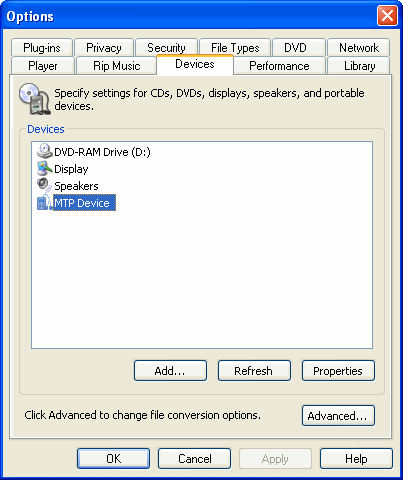
Select your audio device, and then click on Properties. Click over to the Quality tab and click on the Select Quality Level radio button. It should look like this:
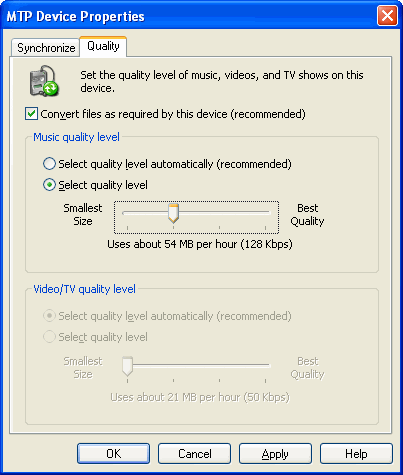
The quality slider is what you need to set – Windows Media Player will transcode the files to WMA format, at anywhere from 64kbps to 192kbps. Just like before, the quality you select depends on how and where you’ll be listening to it. Working out at a loud gym? 64kbps will probably be fine. Listening at a quiet library with high quality headphones? 128 kbps WMA would be appropriate. Again, there’s no “right” answer here – it’s whatever sounds best to your ears.
There’s one down-side to this procedure: because every file has to be converted, synchronizing your music will take longer. How much longer depends entirely on the CPU speed of your computer - audio transcoding is a CPU-intensive task. So if you’re the kind of person that thinks of putting music on your player 5 minutes before you have to rush out the door, this might not be the best solution for you. 
June 9th, 2006
Jason Dunn
In previous posts I’ve talked about bit rate and compression as they relate to Windows Media Audio (WMA) and MP3 files, so here’s where it comes together into and becomes useful. A common misconception I run into very frequently on this subject is people who say “WMA files are half the size of MP3 files”. That’s only true if the WMA file is half the bit rate of the MP3. Confused? Here’s the breakdown.
One of the advantages that WMA, OGG, and other modern audio formats have is that they have more efficient compression models - meaning they do a better job of retaining song quality with less data. If you were to rip a song from a CD to a 64kbps WMA and a 64kbps MP3, the WMA would sound significantly better because it’s more effective at removing data from the song while still retaining what matters (is that psychoacoustic thing again). When WMA was first introduced, Microsoft made some comparisons between WMA and MP3, and declared that a 64kbps WMA sounded as good as a 128bps MP3. And since 64kbps is half the bit rate of 128kbps, guess what that means? The WMA is half the size of the MP3, and if the sound quality is the same, the you end up with the idea that WMA files are half the size of MP3s. Whether or not a 64kbps WMA sounds as good as a 128kbps MP3 is certainly debatable – it depends on the song, the headphones/speakers used, and most important of all, the ears of the person listening.
So what bit rate and file format should you rip your CDs to? The answer is a bit nebulous: it depends. It you want to take the easiest route, rip at 256kbps MP3. Why? 256kbps is a high bit rate that will retain the vast majority of the original song’s quality. MP3 is the most universal format – every player out there supports it. And this happens to be the format that I currently rip in. Not good enough for you? Ok, then you should do some experiments to figure out the best format for you. Take a CD with a song on it that you know really well, and rip it to the following formats:
64 kbps WMA
96 kbps WMA
128 kbps MP3
160 kbps WMA
256 kbps MP3
Give the song a listen with some headphones, ideally the same set you’re going to use with your audio device. Listen closely to each file, starting with the 64kbps WMA. If you hear distortions in the audio (listen for the swish of drum cymbals in particular), or if it just doesn’t sound good to you, move up to the next highest bit rate until you find one that sounds great. Listen to the one lower in bit rate to confirm that it really does sound worse to you, and the next higher bit rate to confirm that it doesn’t sound any better. And there you have it: you’ve picked your preferred bit rate! If you want to be extra thorough, take your preferred bit rate audio file, and listen to it on your PC speakers as well. Burn that track to a CD and put it in your car – listen to it everywhere to make sure the quality is high enough. If you don’t want to go through the work of ripping files, Microsoft has an audio quality comparison page where they’ve ripped the same CD track at various bit rates.
June 8th, 2006
Jason Dunn
I covered off the topic of bit rate previously, and why having a true CD-quality file at 1410 kbps means we end up with each music file in the 40 to 50MB range. When you think back to the mid-’90s when the popularity of the Web and email began to explode, most people were still using dial-up modems. Moral and legal ramifications aside, the roots of digital music lay in people trading and sharing music online. It’s hard to share a 50MB file while on 28.8 kbps dial-up – such a file would take, under realistic conditions of 2KB per second download speed, roughly seven hours to download. If the file was instead 2MB in size, it would only take 16 minutes to download. That’s quite a big difference! So file sizes needed to get smaller, but how? Psychoacoustic compression.
Psychoacoustics is a fancy word that simply means “what human beings can hear”. The human ear can only perceive certain frequencies of sound. Without getting too complicated (and mostly because I’m not an acoustic scientist), the idea is that in any given audio recording, there are frequencies that we can’t hear at all, but are still in the recording. If we get rid of those frequencies, we have less data to store in the song, and that means a smaller digital file size. The audio quality slider on Windows Media Player that has “Smallest Size” on one end and “Highest Quality” on the right is a nice visual for how this works. The more frequencies are dropped, the more compressed it is, and the smaller the file size – but the lower the quality of the audio, because as the file gets smaller, parts of the song that you can hear get tossed out.
By the way, this same theory works in JPEG pictures and MPEG movies, where visual data we can’t perceive is removed and the more data is removed the worse it looks. If you want to dig into the gory details of human hearing, this Web site has a lot of detail.
So let’s loop this back into our previous discussion of bit rate: the lower the bit rate, the less data there is in a song. Bit rate is the way we describe the level of compression. A 64kbps song is four times more compressed than a 256kbps song. It has four times less bits per second, which is four times less audio data. Now here’s where human hearing factors in: there’s a point where, once so much data has been removed from the song, that it just doesn’t sound right. This threshold is different for every person. Some people claim they can tell the difference between a CD and a 320kbps audio file. Some people can tell the difference between 64kbps and 128kbps, and others can’t. Just like eyesight, everyone hears differently. That’s why there’s no “right” answer when it comes to audio compression. The best you can do is select a quality level that’s right for your ears. No more theory – next up, the rubber meets the road and we talk about selecting the right audio file format (WMA or MP3) and the right bit rate.
June 8th, 2006
Jason Dunn
Whenever a new site is launched, one of the primary goals is to get some links up on other sites in order to get some traffic. And that’s exactly what I’d like.  So if you have a Windows Mobile-related site (this is important, I can’t link to 100 random blogs), let’s swap links. If you’d like to link to this site, you can use our 88 x 31 button, our small logo, or just link with the words “The Two Inch View” to www.twoinchview.com. If you’d like me to reciprocate, please use the contact form to drop me an email with the site name and URL you’d like linked to.
So if you have a Windows Mobile-related site (this is important, I can’t link to 100 random blogs), let’s swap links. If you’d like to link to this site, you can use our 88 x 31 button, our small logo, or just link with the words “The Two Inch View” to www.twoinchview.com. If you’d like me to reciprocate, please use the contact form to drop me an email with the site name and URL you’d like linked to.
June 6th, 2006
Jason Dunn
Much has been said over the years regarding MP3 and WMA music formats, and as a result there’s a lot of confusion about the strengths and weaknesses of each format. If you’re going to rip your own CDs, what format should you use? And what bit rates? Better yet, what does bit rate even mean? You’ve probably seen “128kbps WMA”, but what the heck does that mean? Here’s a quick primer on these two formats, starting with a discussion of bit rate. And for the sake of keeping things simple, I’m only going to cover MP3 and WMA – support for other formats, such as Ogg or AAC, aren’t widely supported across Windows Mobile devices, though there are some third party tools that enable support for those formats. The discussion on bit rate applies to these other formats just the same however. Lossless is another topic entirely - Damion Chaplin at Digital Media Thoughts has written an article on the topic.
When you listen to a CD, you’re listening to digitally encoded music. The quality of a digital sound file is measured in bits – 0’s and 1’s – the more bits, the more information there is, and the more information, the more sound there is. More sound means the digital audio is closer to the original recording, and when you’re listening to a song, you want it to be as close to the real thing as possible, right? So that CD you bought has a really high bit rate – 1410 kilobits per second (kbps) to be exact. That means that a CD, which is the consumer benchmark for audio quality today, dishes out audio at 1410 kbps (remember that number for later). Audiophiles will tell you that DVD Audio or SA-CD is the real high-water benchmark for quality, but considering those formats have been colossal failures with mainstream consumers in terms of adoption, I don’t consider them to be pertinent to this discussion.
So if a CD is 1410 kbps, why would we drop the bit rate when creating WMA or MP3 files, and thus the quality? Storage space is the answer why. Doing some quick math tells us that a 1410 kbps song requires 176 kilobytes per second, or 0.176 MB. Figure on an average four-minute song, and we have an audio file that needs 42MB of space. 42MB per song, multiplied by 15 songs, and we have 630MB, which is nearly the capacity of a CD. It all makes sense now, doesn’t it? But do you want to be able to fit only twelve songs on your 512MB digital audio player? No, I didn’t think so – that might not even be a whole album. So in order to make those big 42MB songs smaller, we compress them by lowering the bit rate. We toss out the 0’s and 1’s – we actually remove parts of the song in order to make it smaller. So what does a song sound like with parts missing? That’s the magic of psychoacoustics – and what I’ll be explaining next!
Next Posts
Previous Posts
![]()
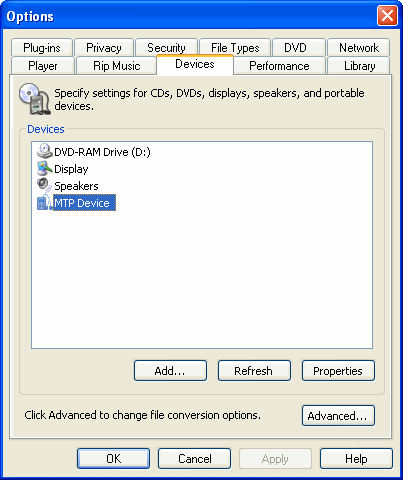
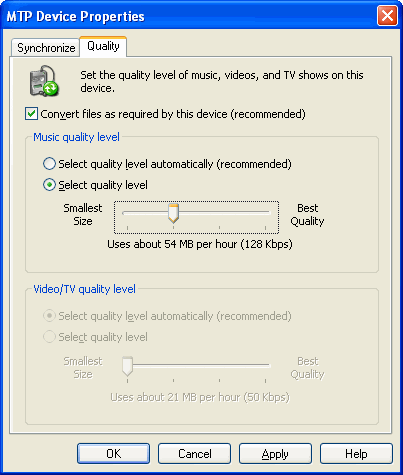
![]()