You know what would be really neat for Outlook? To have it scan your address book, picking up the names and email addresses of people in it, then automatically adding it to the custom dictionary so that when you send an email with spell check turned on (and you DO spell check your email, don’t you?) it wouldn’t trip up over every email address and name it finds. The same theory would work for Windows Mail, Word, and any other application that uses a user-customized dictionary. Someone go make this happen – thanks. 😉
Category: Internet & Technology
Clawing My Way Back from Spell-Check Hell
My spelling tends to be pretty good, although I do make mistakes and a friend of mine always points them out to me (thanks Janak!). I’m not one of those types of people that resents being corrected because a correction is an opportunity to learn and grow. “Humility is the beginning of wisdom” or something like that. At any rate, between the spell checker not working in WordPress 2.1 (and 2.1.1 for that matter) and the Firefox spell checker not working in the WordPress posting interface, I was beginning to think that someone was trying to expose my sometimes poor spelling to the world. While I still can’t get the WordPress spell check working (and their support forums are strangely silent on the issue), I did manage to find a guy who created a plug-in for WordPress called FFspell that will magically enable the Firefox spell checker and allow it to work. I don’t know how something this obvious made it past the WordPress developers, but at least there’s a way to fix it. Three cheers for indy developers who create things to work around problems other developers create!
The Browser Universal Has Inverted: Firefox Add-On Released Before IE
I was checking my email today and was alerted to a new service called Clipmarks. I’ve seen things like this before, but this implementation seemed pretty cool. And since I’m on the big blogging kick lately, I figured I’d check it out. I was amazed at what I saw on the install page:
A Firefox add-on released before the Internet Explorer version? This is the first time I’ve seen anything like this before – Firefox sure has made headway over the years! Regarding Clipmarks, I haven’t checked it out yet because like all Firefox add-ons, you have to restart the browser before it will work, and I have many tabs open and am in full work mode. It would be nice to not have to re-start Firefox whenever there was a new add-on installed.
Dell Day: PC Arrived, Light at End of Stuck Pixel Tunnel?
That’s the bottom-end Dell PC that just arrived today. It’s a bit big, but I like the hardware design. I haven’t fired it up yet or anything, but I assume things will work ok. That’s a lot of hardware for a mere $379! Gotta’ love Dell and their promotions. I just wished I could have ordered it without any operating system and saved even more money. That seems to be a popular idea over at Dell’s Ideastorm, even if it’s mostly Linux geeks voting. 😉
In other Dell news I spent 63 (!!!) minutes on the phone with a helpful customer service gentleman named Lorne. I told him my sordid tale of woe and he said that my case was exceptional enough to warrant a replacement of the monitor even though it only had one stuck pixel. I won’t know for sure until tomorrow, because he had to escalate it, but he seemed quite confident that they’d send me out a new monitor. Sweet. We’ll see what happens…
Fixing Adobe Flash Problems on Vista
For you Vista users out there, if you’re seeing strange issues with Adobe Flash (boy it feels strange to call it that) where the plugin is installed but not recognized on certain sites, I have a solution for you. On my wife’s laptop (Toshiba M50) I’m using IE7 and have installed Flash. The “installation successful” page tells me that I have Flash installed. I can see the Flash banners just fine. Yet when I go to look at one of my videos on Revver, it tells me that I need to have the latest Flash player installed. The same thing happens on YouTube. I’ve confirmed that “Shockwave Flash Object” is installed (Tools > Manage Add-Ons), and Flash9b.ocx is the file name. If you’re having the same problem, keep reading.
Even though Adobe’s online tool said I was running the latest version of Flash (9.0.28), it still wasn’t working properly. I ran across a forum post that suggested trying several things, so I found the install folder for Flash:
C:\Windows\System32\Macromed\Flash
Inside that folder, there are two files: Flash9b.ocx, the ActiveX control that IE7 uses, and FlashUtil9b.exe. I shut down IE7 then ran FlashUtil9b.exe and it said that there was an update for my version of Flash – it downloaded a new version, I rebooted the PC as it suggested, and now I can view all Flash content on YouTube and Revver as I should. What’s interesting is that the version number of Flash didn’t change. I suspect the issue is more one of registering Flash with the system properly, and Adobe has a bug in the installer. This worked for me, so I hope it will work for you!
UPDATE: If you have Vista 64-bit, which is much more common now then when I wrote this post, you’ll want to look in this folder: C:\Windows\SysWOW64\Macromed\flash\ (thanks to Charles Culver for pointing that out)
Outlook 2007: Auto-Purge Rocks
No, it’s not a feature for aspiring bulemic models, it’s a feature that’s a time-saver for anyone using IMAP email accounts. When you delete a message via IMAP, it stays on the server until you manually click on the “Purge Deleted Email” (not the exact wording) button in Outlook. And that button isn’t on any toolbar – it’s a menu item that you have to drag to a toolbar to get easy one-click access to it. Outlook 2007 adds an option below that’s pretty self-explanatory:
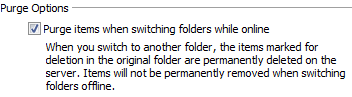
That means no more clicking to clean up your deleted items! Excellent.
Blogger Irony: Mock and Thou Shalt Be Mocked
Ah, the irony of it all. Yesterday I posted about the crazy eBay sale of bent and trashed CPUs. Over the weekend I assembled a new Shuttle, an SN25P, which was to be my photo/video editing workstation. I put in the AMD 64 X2 Dual-Core 4400+ CPU, a socket 939 chip that I paid around $550 for in 2006, which now sells for $215. I wanted to maximize performance, so I started to overclock it – the Shuttle allows for a fine degree of overclocking, including voltage bumps in one-half volt increments. I rarely do overclocking with voltage bumps, because I’m worried about damaging the CPU. So I did my normal bus-only overclocking. I got about 100 mhz out of the CPU, but I wanted more, so I bumped the CPU voltage up half a volt and juiced the bus speed a bit more. I got it up to around 2480 mhz or so (stock is 2200 mhz), but in testing it wasn’t very stable – it would lock up the system after a few hours. I let it run overnight on Friday night and Saturday morning I was staring at an ugly bluescreen (and this is running Vista Ultimate).
I played with it some more on Saturday, and it seemed to be more or less stable, but on Sunday it crashed again so I dropped the voltage back down to normal. I dropped the bus speed down to nearly normal, keeping around 50 mhz of extra speed. Everything seemed normal. Then late Sunday afternoon I went down to my office and tried to use the machine but the wireless mouse and keyboard wouldn’t work. I re-associated the mouse and keyboard, but it didn’t help. I pressed the power button on the machine and nothing happened. That’s when I realized that it was actually frozen (I should have looked at the system clock). I pressed the reset button and it rebooted, but wouldn’t post – the fans were stuck in high RPM mode, just like the Velocity Micro was doing when it had the CPU problems. My shoulders slumped when I realized that I likely destroyed the CPU with my overclocking attempts. I tried to remove the heat sink, but it wouldn’t budge despite my gentle wiggling, so I had to apply a bit more force than normal. It came free with a big sucking sound (how appropriate) and tore the CPU free of the socket without me releasing the socket lever (which was impossible to get at without first removing the CPU cooler). Almost a dozen pins were bent and maimed by the bad removal. I don’t know if I put on too much thermal paste, but I’ve never seen anything quite like that before.
I still had the 3500+ socket 939 CPU, so I put that into the Shuttle and it booted up perfectly. So it’s definitely the CPU, and between the pins being bent/broken and the fact that it wouldn’t boot, it’s a dead CPU. That was a rather expensive learning experience. 🙁 On the plus side, since I no longer have a socket 939 to power the Shuttle, I don’t need it any more – I returned it to Memory Express today. That means I can get a new Shuttle, with a new, modern CPU. 🙂 I’ve asked my Shuttle contact for an SD37P2 – fingers crossed…
Smokin’ Dell Deal
Sometimes it pays to be sitting in front of your computer when an email comes in. I received an email from Dell yesterday (they send one almost every day) but this time it was actually something special: a $160 discount on the first 200 machines sold using a coupon code. It might seem odd that I’d order a Dell computer after just having my Dell monitor go defective, but I need a new baseline computer for testing hardware and software – my previous system for this purpose is now the Windows Home Server test machine. I wanted a computer that I could test video cards, RAM, and add-in cards with. I upgraded the CPU to something decent – the AMD Athlon 64 X2 Dual-Core 3800+ will do nicely, and everything else can be upgraded fairly easily (though the power supply will undoubtedly be limited and stop me from testing any truly crazy video cards). Here are the specs for the machine:
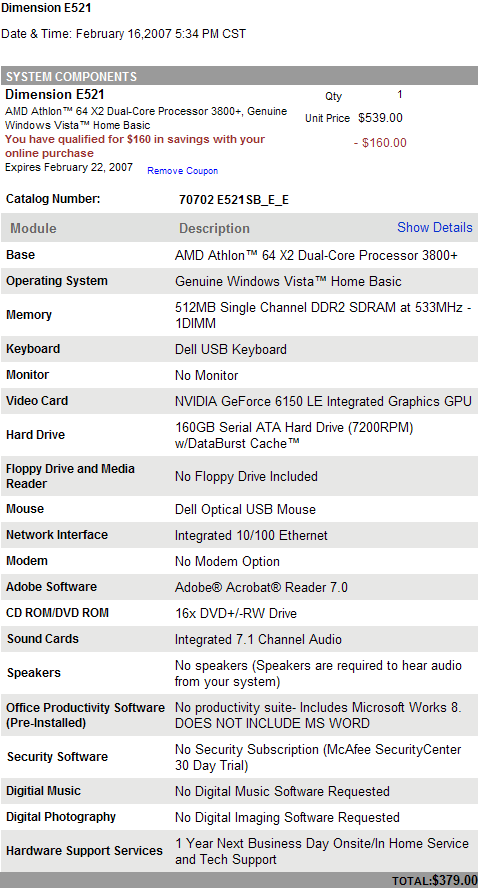
All that for $379 – not bad at all! I’d be hard-pressed to buy a decent motherboard and a case for $379, let alone a CPU, RAM, hard drive and DVD burner.
Well That Just Ruined my Day: a Dead Pixel on my Dell 2407WFP Monitor
![]()
See that blue dot? That’s a dead pixel. And that’s a dead pixel on one of my three new Dell 24″ LCD 2407WFP monitors. The same monitors that I declared were perfect after my long struggle with trying to get three proper monitors. For the record, I’ve ordered 11 monitors, spent $8465.16, and waited five months to finish the seemingly simple task of getting three Dell LCD monitors that didn’t have dead or stuck pixels. A few weeks ago I thought the Sisyphian task was completed, but today upon seeing that stuck pixel I knew I wasn’t. I’m about a week over my 30 day return policy with Dell, so I can’t take the route I took previously of returning the monitor and ordering another one. I am going to give up and accept the stuck pixel? Absolutely not. I remain convinced that if a Dell customer such as myself is willing to spend $2300+ on monitors, they shouldn’t have to accept flaws products – and a monitor that developers a stuck pixel after being active for less than a week (I just set up two of the monitors last weekend) is indeed a flawed product.
You Put The Peanut Butter Into the Cookie Jar…
I have a vague memory of a Sesame Street skit with Bert and Ernie, where Ernie put the peanut butter into the cookie jar, and the cookies in the sugar jar, then the suger into the fish bowl, and the fish into the…whatever. You get the idea – swapping things around to make space, but you always end up with something that needs to go someplace else.
Last weekend I spent the majority of Saturday and Sunday working on the PCs in my office. I’ll write up a different post about the Velocity Micro PC (yes, it’s finally working), but it was the piece of the puzzle that was missing (like a cookie jar). I couldn’t do anything with my machines until it was working properly – oh, and that XFX 7600GS video card that I was waiting for as well. Once I started tearing down my PCs to put Vista on them, I also decided to swap parts around to get the best performance where I needed it the most. That meant taking the XFX 7600GS video card (passively cooled, totally silent) and 2 GB of Kingston RAM from my main workstation (a Shuttle SD11G5) and putting them into the Velocity Micro machine, taking the 2 GB of high-performance RAM and high-performance ATI Radeon 1950 from the Velocity Micro and putting them in the Shuttle SD11G5. Why? Well, the Velocity Micro PC is going to be serving as my TV recording/music storage PC, so it didn’t need either the high-performance RAM or video card – it’s hooked up to a Dell 26″ LCD TV that is no good for gaming. Swap one complete.
Then I had a medium-sized tower PC that I was using to test Vista on, recently wiping the hard drive to install the Windows Home Server beta on it. This PC had a 3.2 Ghz Celeron CPU in it (overclocked to 3.4 Ghz if memory serves), 1 GB of RAM, a 120 GB hard drive, and a Radeon 9600 GPU. Fine for testing Vista with (even with Aero Glass), but overkill for Windows Home Server. Then I had a Shuttle SN95G5 machine that I had been using as my Windows Media Center 2005 PC for the past couple of years. Great machine, and with the Velocity Micro now taking over that role, I was going to use it as a dedicated photo/video/audio editing workstation (my 17″ Fujitsu laptop just wasn’t cutting it). One of the three Dell 24″ LCD monitors I purchased was also going to be dedicated to this task. Unfortunately when I started to install Vista on the SN95G5, I was seeing it hang at boot. I poked around in the BIOS, but couldn’t solve the problem, so I dropped Shuttle tech support a line. Turns out the AMD 64 X2 4400+ CPU I had put in there last year wasn’t fully compatible with the motherboard – it would work fine in Windows (it had been working great) but the system would have trouble booting with it in (well that explains a few things). Continue reading You Put The Peanut Butter Into the Cookie Jar…